

-
Table of Contents
The ultimate guide to deploying your Node.js app on AWS EC2.
Introduction
Deploying your Node.js app on AWS EC2 can be a complex process if you are not familiar with the platform. However, with a comprehensive step-by-step guide, you can easily navigate through the deployment process. In this guide, we will walk you through the necessary steps to deploy your Node.js app on AWS EC2, ensuring a smooth and successful deployment.
Setting up an AWS EC2 Instance for Node.js Deployment
Deploying Your Node.js App on AWS EC2: A Comprehensive Step-by-Step Guide
Setting up an AWS EC2 Instance for Node.js Deployment
When it comes to deploying your Node.js application, Amazon Web Services (AWS) EC2 is a popular choice due to its scalability and flexibility. In this comprehensive step-by-step guide, we will walk you through the process of setting up an AWS EC2 instance for Node.js deployment.
Step 1: Sign in to your AWS Management Console
To get started, sign in to your AWS Management Console using your credentials. Once you are logged in, navigate to the EC2 service.
Step 2: Launch an EC2 Instance
In the EC2 dashboard, click on the "Launch Instance" button to start the process of launching a new EC2 instance. You will be presented with a list of Amazon Machine Images (AMIs) to choose from. Select the AMI that best suits your needs, such as the latest version of Amazon Linux.
Step 3: Choose an Instance Type
Next, choose the instance type that matches your application's requirements. Consider factors such as CPU, memory, and storage capacity. For a Node.js application, a general-purpose instance type like t2.micro should suffice for testing and development purposes.
Step 4: Configure Instance Details
In this step, you can configure additional details for your instance. You can specify the number of instances you want to launch, network settings, and security groups. Ensure that you have the necessary ports open for your Node.js application to function properly.
Step 5: Add Storage
Now, you can add storage to your EC2 instance. You can choose between Amazon Elastic Block Store (EBS) or instance store volumes. EBS volumes are recommended for most use cases as they provide durability and can be easily attached or detached from instances.
Step 6: Configure Security Group
A security group acts as a virtual firewall for your EC2 instance. In this step, you can configure inbound and outbound rules to control the traffic to and from your instance. Make sure to allow incoming traffic on the port your Node.js application will be listening on.
Step 7: Review and Launch
Before launching your instance, review all the configuration details to ensure everything is set up correctly. Once you are satisfied, click on the "Launch" button. You will be prompted to select an existing key pair or create a new one. This key pair will be used to securely connect to your instance.
Step 8: Connect to Your Instance
After launching your instance, you can connect to it using SSH. If you are using a Windows machine, you can use a tool like PuTTY to establish an SSH connection. For Mac and Linux users, you can use the terminal. Make sure to specify the key pair you selected during the launch process.
Step 9: Install Node.js and NPM
Once connected to your EC2 instance, you can install Node.js and NPM (Node Package Manager). You can use the package manager provided by your Linux distribution or download the binaries from the official Node.js website. Follow the installation instructions for your specific operating system.
Step 10: Deploy Your Node.js Application
Finally, you are ready to deploy your Node.js application on your EC2 instance. You can use Git to clone your application's repository onto the instance or upload your application files using SFTP. Make sure to install any necessary dependencies and start your Node.js application.
In conclusion, setting up an AWS EC2 instance for Node.js deployment is a straightforward process that requires a few simple steps. By following this comprehensive step-by-step guide, you can easily get your Node.js application up and running on AWS EC2, taking advantage of its scalability and flexibility.
Configuring and Securing Your Node.js App on AWS EC2
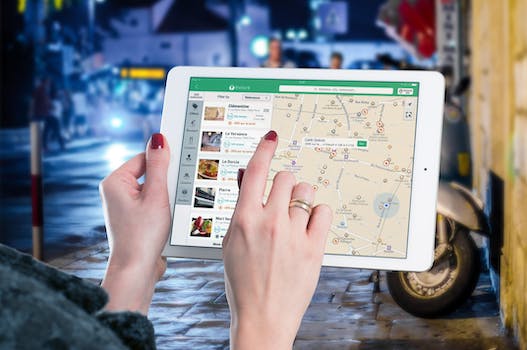
Configuring and Securing Your Node.js App on AWS EC2
Now that you have successfully launched your EC2 instance on AWS, it's time to configure and secure your Node.js app. This step is crucial to ensure that your application runs smoothly and is protected from potential security threats. In this comprehensive step-by-step guide, we will walk you through the process of configuring and securing your Node.js app on AWS EC2.
1. Connect to your EC2 instance
To begin, you need to establish a connection with your EC2 instance. You can do this by using SSH (Secure Shell) to securely connect to your instance. Open your terminal or command prompt and navigate to the directory where you have stored your private key file. Use the following command to connect to your instance:
```
ssh -i your_private_key.pem ec2-user@your_instance_public_dns
```
Replace `your_private_key.pem` with the name of your private key file and `your_instance_public_dns` with the public DNS of your EC2 instance.
2. Update your instance
Once you are connected to your EC2 instance, it's important to keep your system up to date with the latest security patches and software updates. Run the following commands to update your instance:
```
sudo yum update -y
sudo yum upgrade -y
```
These commands will update all the installed packages on your instance.
3. Install Node.js and NPM
Next, you need to install Node.js and NPM (Node Package Manager) on your EC2 instance. Run the following commands to install Node.js:
```
curl -sL https://rpm.nodesource.com/setup_14.x | sudo bash -
sudo yum install -y nodejs
```
These commands will add the Node.js repository to your instance and install the latest version of Node.js.
4. Install PM2
PM2 is a process manager for Node.js applications that allows you to easily manage and monitor your app. Install PM2 globally by running the following command:
```
sudo npm install -g pm2
```
5. Configure PM2 to start your app on system boot
To ensure that your Node.js app starts automatically when your EC2 instance reboots, you need to configure PM2 to manage your app as a system service. Run the following command to start your app and generate the necessary startup script:
```
pm2 start your_app.js
pm2 save
pm2 startup
```
Replace `your_app.js` with the main file of your Node.js app.
6. Set up a firewall
To secure your EC2 instance, it's important to set up a firewall to control incoming and outgoing traffic. AWS provides a built-in firewall called Security Groups. Go to the EC2 dashboard, select your instance, and click on the "Security" tab. Configure the inbound and outbound rules according to your app's requirements.
7. Enable HTTPS
To encrypt the communication between your app and its users, it's recommended to enable HTTPS. You can obtain an SSL/TLS certificate from a trusted certificate authority (CA) or use AWS Certificate Manager to generate a free certificate. Install the certificate on your EC2 instance and configure your app to use HTTPS.
By following these steps, you have successfully configured and secured your Node.js app on AWS EC2. Your app is now ready to handle incoming requests and provide a secure experience to its users. Remember to regularly update your instance and monitor your app's performance to ensure its smooth operation.
Scaling and Monitoring Your Node.js App on AWS EC2
Scaling and Monitoring Your Node.js App on AWS EC2
Once you have successfully deployed your Node.js app on AWS EC2, the next step is to ensure that it can handle increased traffic and monitor its performance. Scaling and monitoring are crucial aspects of running any application, and AWS EC2 provides several tools and services to help you achieve this.
Scaling your application is essential to accommodate growing user demand. AWS EC2 offers two main scaling options: vertical scaling and horizontal scaling. Vertical scaling involves increasing the size of your EC2 instance, while horizontal scaling involves adding more instances to your application.
Vertical scaling is relatively straightforward to implement on AWS EC2. You can easily upgrade your instance type to a larger one with more CPU, memory, and storage capacity. This can be done manually or automatically using AWS Auto Scaling. With Auto Scaling, you can define scaling policies based on metrics such as CPU utilization or network traffic, and EC2 will automatically adjust the number of instances in your application accordingly.
Horizontal scaling, on the other hand, requires a bit more configuration. To horizontally scale your Node.js app on AWS EC2, you can use a load balancer to distribute incoming traffic across multiple instances. AWS Elastic Load Balancer (ELB) is a fully managed load balancing service that automatically scales with your application's traffic. ELB supports both Application Load Balancers (ALB) and Network Load Balancers (NLB), depending on your specific requirements.
To set up a load balancer, you need to create a target group and register your EC2 instances with it. The load balancer will then distribute incoming requests to the instances in the target group. You can also configure health checks to ensure that only healthy instances receive traffic. ELB integrates seamlessly with Auto Scaling, allowing you to automatically add or remove instances based on demand.
Monitoring your Node.js app on AWS EC2 is crucial to identify performance bottlenecks and ensure optimal operation. AWS CloudWatch is a monitoring and observability service that provides real-time insights into your application's performance. CloudWatch collects and stores metrics, logs, and events from various AWS services, including EC2.
To monitor your Node.js app, you can leverage CloudWatch's custom metrics and alarms. Custom metrics allow you to track specific application-level metrics, such as response time or error rate. You can publish these metrics to CloudWatch using the AWS SDK or CLI. Alarms, on the other hand, allow you to set thresholds and trigger actions based on metric values. For example, you can configure an alarm to notify you when the CPU utilization of your EC2 instances exceeds a certain threshold.
In addition to CloudWatch, you can also use AWS X-Ray for distributed tracing and performance analysis. X-Ray helps you understand how your application is performing and identify bottlenecks in your code. It provides a detailed view of requests as they travel through your application, allowing you to pinpoint issues and optimize performance.
In conclusion, scaling and monitoring your Node.js app on AWS EC2 is essential for ensuring its performance and availability. AWS provides a range of tools and services, such as Auto Scaling, Elastic Load Balancer, CloudWatch, and X-Ray, to help you achieve this. By leveraging these services, you can easily scale your application to handle increased traffic and gain valuable insights into its performance.
Q&A
1. What is AWS EC2?
AWS EC2 (Elastic Compute Cloud) is a web service provided by Amazon that allows users to rent virtual servers in the cloud to run their applications.
2. How can I deploy a Node.js app on AWS EC2?
To deploy a Node.js app on AWS EC2, you need to create an EC2 instance, install Node.js and any necessary dependencies, upload your app's code, configure security groups and ports, and start your Node.js app on the EC2 instance.
3. Why should I deploy my Node.js app on AWS EC2?
Deploying your Node.js app on AWS EC2 offers benefits such as scalability, reliability, and flexibility. EC2 allows you to easily scale your app based on demand, provides high availability, and offers a wide range of configuration options to suit your specific needs.
Conclusion
In conclusion, deploying a Node.js app on AWS EC2 can be done by following a comprehensive step-by-step guide. This process involves setting up an EC2 instance, configuring security groups, installing Node.js and other dependencies, deploying the app code, and configuring the necessary environment variables. By following this guide, developers can successfully deploy their Node.js apps on AWS EC2 and take advantage of the scalability and flexibility offered by the AWS cloud platform.












