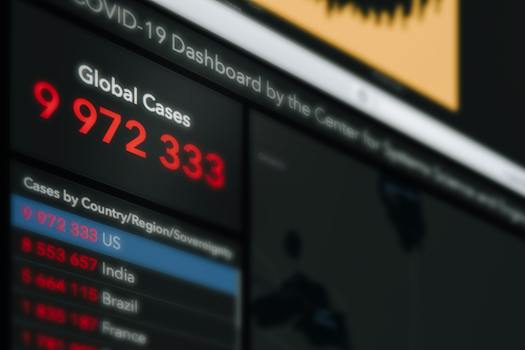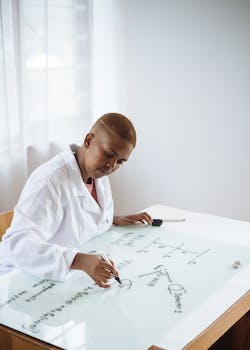-
Table of Contents
Your guide to effortlessly installing Perl on Windows.
Introduction
Introduction:
This step-by-step guide provides instructions on how to install Perl on a Windows operating system. Perl is a popular programming language known for its versatility and powerful text manipulation capabilities. By following this guide, you will be able to successfully install Perl on your Windows machine, allowing you to start developing Perl applications and scripts.
Benefits of Installing Perl on Windows
Perl is a powerful programming language that is widely used for various purposes, including web development, system administration, and network programming. While Perl is commonly associated with Unix-like operating systems, it is also possible to install and use Perl on Windows. In this article, we will explore the benefits of installing Perl on Windows and provide a step-by-step guide to help you get started.
One of the main benefits of installing Perl on Windows is the ability to leverage the vast ecosystem of Perl modules and libraries. Perl has a rich collection of modules that can be easily installed and used to extend the functionality of your Perl programs. These modules cover a wide range of areas, such as database connectivity, XML processing, regular expressions, and much more. By installing Perl on Windows, you gain access to this extensive library of modules, allowing you to develop powerful and feature-rich applications.
Another advantage of installing Perl on Windows is the ability to run Perl scripts directly from the command line. This can be particularly useful for system administrators and developers who need to automate tasks or perform quick operations. With Perl installed, you can write scripts to perform various tasks, such as file manipulation, data processing, and system administration, and execute them directly from the command prompt. This can greatly enhance your productivity and efficiency, as you can quickly perform repetitive tasks without the need for manual intervention.
Furthermore, installing Perl on Windows allows you to develop and test web applications locally. Perl has a strong presence in the web development community, and many popular web frameworks, such as Catalyst and Dancer, are built using Perl. By installing Perl on Windows, you can set up a local development environment and start building web applications using these frameworks. This enables you to test your applications locally before deploying them to a production server, ensuring that they work as expected and minimizing the risk of errors or issues.
In addition to these benefits, installing Perl on Windows also provides you with access to a wide range of development tools and integrated development environments (IDEs). There are several IDEs available for Perl on Windows, such as ActivePerl, Strawberry Perl, and Padre, which provide features like syntax highlighting, code completion, and debugging capabilities. These tools can greatly simplify the development process and help you write clean and efficient Perl code.
To install Perl on Windows, follow these step-by-step instructions:
1. Visit the official Perl website (www.perl.org) and navigate to the Downloads section.
2. Choose the appropriate version of Perl for your Windows operating system (32-bit or 64-bit).
3. Download the Perl installer and save it to your computer.
4. Double-click the installer to start the installation process.
5. Follow the on-screen instructions to complete the installation. You can choose the default settings or customize the installation according to your preferences.
6. Once the installation is complete, open the command prompt and type "perl -v" to verify that Perl is installed correctly. You should see the Perl version information displayed on the screen.
In conclusion, installing Perl on Windows offers numerous benefits, including access to a vast library of modules, the ability to run Perl scripts from the command line, and the opportunity to develop and test web applications locally. By following the step-by-step guide provided in this article, you can easily install Perl on your Windows system and start harnessing the power of this versatile programming language.
Step-by-Step Guide: Installing Perl on Windows

Perl is a powerful programming language that is widely used for various purposes, including web development, system administration, and network programming. If you are a Windows user and want to start using Perl, you will need to install it on your system. In this step-by-step guide, we will walk you through the process of installing Perl on Windows.
Before we begin, it is important to note that there are different versions of Perl available for Windows, such as ActivePerl and Strawberry Perl. In this guide, we will focus on installing ActivePerl, which is one of the most popular distributions of Perl for Windows.
The first step is to download the ActivePerl installer from the ActiveState website. Make sure to choose the correct version of Perl for your system, either 32-bit or 64-bit, depending on your Windows installation. Once the installer is downloaded, double-click on it to start the installation process.
The installer will guide you through the installation process with a series of prompts. Click on the "Next" button to proceed to the next step. You will be asked to read and accept the license agreement. Make sure to read the agreement carefully and check the box to accept it before clicking on the "Next" button.
Next, you will be asked to choose the installation location for Perl. By default, Perl will be installed in the "C:Perl" directory. If you want to change the installation location, you can click on the "Browse" button and choose a different directory. Once you have selected the installation location, click on the "Next" button to continue.
In the next step, you will be asked to choose the components to install. By default, all the components are selected, and it is recommended to keep them selected unless you have a specific reason to exclude any of them. Click on the "Next" button to proceed.
After that, you will be asked to choose the start menu folder for Perl. By default, Perl will create a folder called "ActivePerl" in your start menu. If you want to change the folder name, you can do so by typing a new name in the text box. Once you have chosen the start menu folder, click on the "Next" button.
The next step is to choose the additional tasks to perform. By default, the installer will associate Perl files with the Perl interpreter, which allows you to run Perl scripts by double-clicking on them. It is recommended to keep this option selected. You can also choose to add Perl to the system PATH, which allows you to run Perl from the command prompt without specifying the full path to the Perl interpreter. Once you have made your selections, click on the "Next" button.
Finally, you will be presented with a summary of your selections. Review the summary to make sure everything is correct. If you need to make any changes, you can go back to the previous steps by clicking on the "Back" button. Once you are satisfied with your selections, click on the "Install" button to start the installation process.
The installer will now copy the necessary files to your system and configure Perl. This process may take a few minutes. Once the installation is complete, you will see a confirmation message. Click on the "Finish" button to exit the installer.
Congratulations! You have successfully installed Perl on your Windows system. To verify the installation, you can open a command prompt and type "perl -v" to display the Perl version information. You can now start writing and running Perl scripts on your Windows machine.
In conclusion, installing Perl on Windows is a straightforward process. By following this step-by-step guide, you can easily install Perl and start using it for your programming needs. Whether you are a beginner or an experienced programmer, Perl can be a valuable tool in your arsenal. So go ahead and give it a try!
Troubleshooting Common Issues when Installing Perl on Windows
Perl is a powerful programming language that is widely used for various purposes, including web development, system administration, and network programming. If you are a Windows user and want to install Perl on your system, this step-by-step guide will help you through the process. However, like any software installation, there can be some common issues that you may encounter. In this section, we will discuss these issues and provide troubleshooting tips to help you overcome them.
One common issue that users face when installing Perl on Windows is the absence of the Perl executable in the system's PATH variable. The PATH variable is a list of directories that the operating system searches when you run a command. If the Perl executable is not included in this list, you won't be able to run Perl scripts from any directory in the command prompt.
To resolve this issue, you need to add the Perl executable directory to the PATH variable. First, locate the directory where Perl is installed on your system. By default, Perl is installed in the "C:Perl" directory. Once you have located the directory, right-click on "This PC" or "My Computer" and select "Properties." In the System Properties window, click on the "Advanced system settings" link. In the System Properties dialog box, click on the "Environment Variables" button.
In the Environment Variables dialog box, locate the "Path" variable under the "System variables" section and click on the "Edit" button. In the Edit Environment Variable dialog box, click on the "New" button and enter the path to the Perl executable directory. For example, if Perl is installed in the "C:Perl" directory, you should enter "C:Perlbin" as the new path. Click "OK" to save the changes and close all the dialog boxes.
Another common issue that users encounter is the failure to install Perl modules using the CPAN (Comprehensive Perl Archive Network) module. The CPAN module is a powerful tool that allows you to easily install Perl modules from a vast repository. However, sometimes the installation process fails due to various reasons, such as network connectivity issues or incompatible module versions.
To troubleshoot this issue, you can try using a different CPAN mirror. The CPAN module downloads modules from a CPAN mirror, which is a server that hosts the Perl module repository. By default, the CPAN module uses a mirror located in the United States. However, if you are experiencing issues with the default mirror, you can try using a mirror located in a different country. To change the CPAN mirror, open a command prompt and type "cpan" to start the CPAN shell. Once the CPAN shell starts, type "o conf urllist" to view the list of available mirrors. Select a mirror that is located in a different country by typing "o conf urllist shift" followed by the number of the mirror. For example, if you want to use the mirror located in Germany, you should type "o conf urllist shift 2". Finally, type "o conf commit" to save the changes and exit the CPAN shell.
In conclusion, installing Perl on Windows can be a straightforward process if you follow the step-by-step guide provided. However, if you encounter any issues during the installation process, such as the absence of the Perl executable in the PATH variable or failures in installing Perl modules using the CPAN module, the troubleshooting tips discussed in this section should help you overcome these issues. By resolving these common issues, you will be able to successfully install Perl on your Windows system and start harnessing the power of this versatile programming language.
Q&A
1. How can I install Perl on Windows?
- Download the Perl installer from the official Perl website.
- Run the installer and follow the on-screen instructions.
- Choose the appropriate installation options and complete the installation process.
2. What are the system requirements for installing Perl on Windows?
- Windows operating system (Windows 7 or later recommended)
- At least 1 GB of RAM
- Approximately 200 MB of free disk space
3. Can I use Perl on different versions of Windows?
- Yes, Perl is compatible with various versions of Windows, including Windows 7, Windows 8, Windows 10, and Windows Server editions.
Conclusion
In conclusion, the step-by-step guide for installing Perl on Windows provides clear instructions on how to set up Perl on a Windows operating system. By following the guide, users can successfully install Perl and begin utilizing its features and functionalities for various programming tasks.