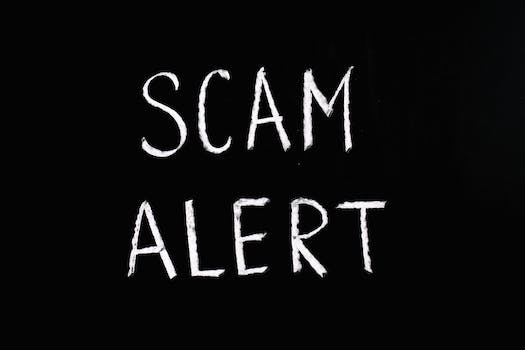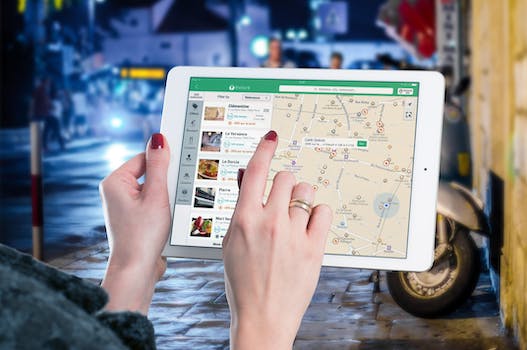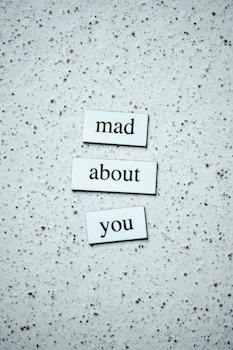-
Table of Contents
Building SMTP in WHM in VPS: A Step-by-Step Tutorial by Scarlett - Your comprehensive guide to setting up SMTP in WHM on your VPS.
Introduction
"Building SMTP in WHM in VPS: A Step-by-Step Tutorial" by Scarlett is a comprehensive guide that provides a detailed walkthrough on setting up and configuring the Simple Mail Transfer Protocol (SMTP) in WHM (Web Host Manager) on a Virtual Private Server (VPS). This tutorial aims to assist users in understanding the necessary steps involved in establishing a reliable and efficient email delivery system using WHM on a VPS. By following Scarlett's step-by-step instructions, readers can successfully configure SMTP and ensure smooth email communication within their hosting environment.
Introduction to SMTP and its importance in WHM on VPS
Introduction to SMTP and its importance in WHM on VPS
In today's digital age, email has become an integral part of our lives. Whether it's for personal or professional use, we rely on email to communicate and share information. However, have you ever wondered how these emails are sent and received? This is where SMTP comes into play.
SMTP, or Simple Mail Transfer Protocol, is a communication protocol used to transmit email messages over the internet. It is responsible for the delivery of emails from the sender's mail server to the recipient's mail server. Without SMTP, the process of sending and receiving emails would not be possible.
When it comes to managing your own server, such as a Virtual Private Server (VPS), having a reliable SMTP server is crucial. This is where WHM, or Web Host Manager, comes in. WHM is a powerful web-based control panel that allows you to manage your server and its services, including SMTP.
Setting up SMTP in WHM on VPS may seem like a daunting task, but fear not. In this step-by-step tutorial, we will guide you through the process, ensuring that you have a fully functional SMTP server up and running in no time.
Firstly, you will need to log in to your WHM account. Once logged in, navigate to the "Service Configuration" section and click on "Exim Configuration Manager." This is where you can configure the settings for your SMTP server.
In the Exim Configuration Manager, you will find various tabs and options. The first tab, "Basic Editor," allows you to modify the basic settings of your SMTP server. Here, you can specify the maximum number of emails that can be sent per hour, enable or disable certain features, and set up email routing.
Next, move on to the "Domains and IPs" tab. This tab allows you to specify which domains and IP addresses are allowed to send emails through your SMTP server. You can add or remove domains and IP addresses as needed.
After configuring the basic settings and domains/ips, it's time to move on to the "ACLs" tab. ACLs, or Access Control Lists, allow you to define rules and restrictions for incoming and outgoing emails. This is an important step in ensuring the security and integrity of your SMTP server.
Once you have configured the ACLs, proceed to the "RBLs" tab. RBLs, or Real-time Blackhole Lists, are databases that contain lists of IP addresses known for sending spam or malicious emails. By enabling RBLs, you can block emails from these blacklisted IP addresses, further enhancing the security of your SMTP server.
Finally, don't forget to save your changes before exiting the Exim Configuration Manager. Once saved, your SMTP server should be up and running, ready to send and receive emails.
In conclusion, SMTP is a vital component of email communication, and having a reliable SMTP server is crucial when managing your own server. With WHM on VPS, setting up an SMTP server is a straightforward process, thanks to the user-friendly interface and comprehensive configuration options provided by WHM. By following this step-by-step tutorial, you can ensure that your SMTP server is properly configured and ready to handle your email needs. So, what are you waiting for? Start building your SMTP server in WHM on VPS today and enjoy seamless email communication.
Setting up and configuring SMTP in WHM on VPS

Building SMTP in WHM in VPS: A Step-by-Step Tutorial by Scarlett
Setting up and configuring SMTP in WHM on VPS can be a daunting task for many users. However, with the right guidance and a step-by-step approach, it becomes much easier to accomplish. In this tutorial, we will walk you through the process of building SMTP in WHM on VPS, ensuring that your email communication is secure and reliable.
Before we dive into the tutorial, let's briefly discuss what SMTP is and why it is important. SMTP, or Simple Mail Transfer Protocol, is the standard protocol used for sending emails over the internet. It ensures that your emails are delivered to the intended recipients' mail servers securely and efficiently. By setting up SMTP in WHM on VPS, you gain control over your email delivery process, allowing you to monitor and troubleshoot any issues that may arise.
To begin, you will need to have a VPS (Virtual Private Server) with WHM (Web Host Manager) installed. WHM is a powerful web-based control panel that allows you to manage your server and hosting accounts. Once you have access to WHM, follow these steps to build SMTP:
Step 1: Log in to WHM using your credentials. Once logged in, navigate to the "Service Configuration" section and click on "Exim Configuration Manager."
Step 2: In the Exim Configuration Manager, you will find various tabs and settings. Look for the "Domains and IPs" tab and click on it. Here, you can specify the domains and IP addresses that will be allowed to send emails through your server. Make sure to add your domain and any additional domains you want to configure for SMTP.
Step 3: Next, go to the "Outgoing SMTP Authentication" tab. Enable the option for "Authentication" and choose the authentication method you prefer. You can select either "cPanel" or "SMTP." If you choose "cPanel," the authentication will be based on the cPanel account username and password. If you choose "SMTP," you will need to provide the SMTP username and password.
Step 4: After configuring the authentication method, go to the "Basic Editor" tab. Here, you can customize various settings related to email delivery, such as the maximum email size, timeout values, and spam filtering options. Adjust these settings according to your requirements.
Step 5: Once you have made all the necessary changes, click on the "Save" button to apply the configuration. WHM will then rebuild the Exim configuration file with the updated settings.
Congratulations! You have successfully built SMTP in WHM on VPS. Your server is now ready to send emails securely and reliably. However, it is essential to test the configuration to ensure everything is working correctly.
To test the SMTP configuration, you can use a simple command-line tool called "telnet." Open a terminal or command prompt and type the following command: "telnet yourdomain.com 25." Replace "yourdomain.com" with your actual domain name. If the connection is successful, you will see a response from your server. You can then proceed to send a test email to verify that the SMTP setup is functioning correctly.
In conclusion, setting up and configuring SMTP in WHM on VPS is a crucial step in ensuring reliable email delivery. By following this step-by-step tutorial, you can easily build SMTP in WHM and have full control over your email communication. Remember to test the configuration to confirm its effectiveness. With SMTP in place, you can enjoy secure and efficient email delivery on your VPS.
Troubleshooting common issues with SMTP in WHM on VPS
Building SMTP in WHM in VPS: A Step-by-Step Tutorial by Scarlett
Troubleshooting common issues with SMTP in WHM on VPS
SMTP, or Simple Mail Transfer Protocol, is a crucial component of any email system. It allows for the sending and receiving of emails across different servers. However, setting up SMTP in WHM on a VPS can sometimes be a challenging task. In this tutorial, we will guide you through the process step-by-step, helping you troubleshoot common issues along the way.
Before we begin, it is important to note that this tutorial assumes you have already installed WHM on your VPS. If you haven't done so, please refer to the documentation provided by your hosting provider for instructions on how to set up WHM.
Step 1: Accessing WHM
To start, you need to access WHM on your VPS. Open your preferred web browser and enter the IP address or domain name associated with your VPS, followed by the port number for WHM (usually 2087). This will take you to the WHM login page. Enter your username and password to log in.
Step 2: Configuring Exim
Once you are logged in to WHM, navigate to the "Service Configuration" section and click on "Exim Configuration Manager." Here, you will find various settings related to your server's email system.
Step 3: Enabling SMTP
In the Exim Configuration Manager, locate the "Basic Editor" tab. Scroll down until you find the "Mail" section. Look for the option that says "Send outgoing mail from the ip that matches the domain name in /etc/mailips." Check this option to enable SMTP.
Step 4: Configuring SMTP Ports
Next, you need to configure the ports for SMTP. In the Exim Configuration Manager, go to the "Advanced Editor" tab. Look for the section that says "Daemon Options." Here, you will find the option to specify the ports for SMTP. By default, SMTP uses port 25. However, some ISPs block this port for security reasons. To ensure smooth email delivery, it is recommended to use an alternative port, such as 587 or 465. Enter the desired port number in the appropriate field and save your changes.
Step 5: Restarting Exim
After making the necessary changes, you need to restart Exim for the new settings to take effect. Go back to the "Basic Editor" tab and click on the "Save" button. Then, click on the "Restart" button to restart Exim.
Step 6: Testing SMTP
Now that you have configured SMTP in WHM, it's time to test if everything is working correctly. Open your preferred email client and try sending an email. If the email is sent successfully without any error messages, then SMTP is working as expected. However, if you encounter any issues, double-check your settings and consult the documentation provided by your hosting provider for further troubleshooting steps.
In conclusion, setting up SMTP in WHM on a VPS can be a complex process, but by following this step-by-step tutorial, you should be able to troubleshoot common issues and get your email system up and running smoothly. Remember to double-check your settings and consult the documentation provided by your hosting provider if you encounter any difficulties. With a properly configured SMTP, you can ensure reliable email delivery for your VPS.
Q&A
1. What is SMTP?
SMTP stands for Simple Mail Transfer Protocol. It is a communication protocol used for sending and receiving email messages between servers.
2. What is WHM?
WHM, or Web Host Manager, is a web-based control panel used for managing and administering web hosting accounts on a server. It provides various tools and features to manage server settings, user accounts, and website configurations.
3. What is VPS?
VPS stands for Virtual Private Server. It is a virtualized server environment created by partitioning a physical server into multiple virtual servers. Each VPS operates independently with its own operating system and resources, providing more control and flexibility compared to shared hosting.
Conclusion
The conclusion of the tutorial "Building SMTP in WHM in VPS: A Step-by-Step Tutorial" by Scarlett is that it provides a comprehensive guide on setting up and configuring SMTP in WHM on a VPS. The tutorial offers step-by-step instructions, making it easy for users to follow along and implement the necessary configurations. By following this tutorial, users can successfully set up and utilize SMTP in WHM on their VPS, enabling them to send and receive emails efficiently.