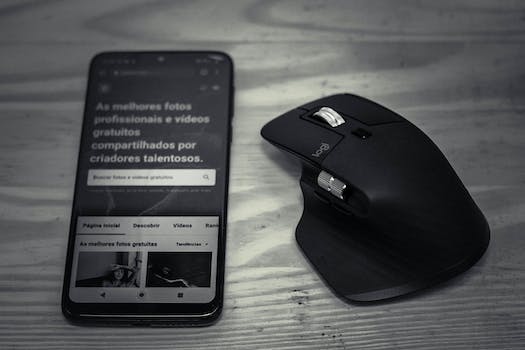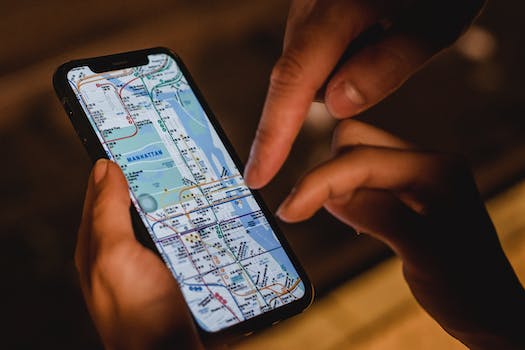-
Table of Contents
Master the Linux Command-Line with Practical Exercises
Introduction
Introduction:
Practical Exercises for Fundamental Operations in Linux Command-Line is a comprehensive guide designed to help individuals gain hands-on experience and proficiency in using the command-line interface of a Linux operating system. This guide provides a series of practical exercises that cover essential operations, such as navigating the file system, managing files and directories, manipulating text, and executing commands. By actively engaging in these exercises, users can develop a solid foundation in Linux command-line operations, enabling them to efficiently perform various tasks and effectively manage their Linux systems.
Introduction to Linux Command-Line: Basic Exercises for Beginners
Linux command-line is a powerful tool that allows users to interact with their operating system through text-based commands. While it may seem intimidating at first, mastering the command-line can greatly enhance your productivity and efficiency when working with Linux. In this article, we will explore some practical exercises for fundamental operations in the Linux command-line, specifically designed for beginners.
Before we dive into the exercises, let's briefly discuss the importance of understanding the command-line. While graphical user interfaces (GUIs) provide a user-friendly way to interact with the operating system, the command-line offers more control and flexibility. It allows you to perform complex tasks quickly and efficiently, making it an essential skill for any Linux user.
Now, let's move on to the exercises. The first exercise is navigating the file system. Start by opening the terminal, which is the command-line interface in Linux. The terminal provides a text-based environment where you can enter commands. To navigate the file system, you will use commands such as "cd" (change directory) and "ls" (list files and directories). Practice moving between directories and listing their contents to familiarize yourself with the file system structure.
The next exercise is creating and manipulating files and directories. Use the "touch" command to create a new file and the "mkdir" command to create a new directory. Once you have created a file, you can use the "cat" command to view its contents or the "echo" command to add content to it. Similarly, you can use the "rm" command to delete files and directories. Be cautious when using the "rm" command, as it permanently deletes files and directories without confirmation.
Another important exercise is managing permissions. In Linux, each file and directory has permissions that determine who can read, write, or execute them. Use the "chmod" command to change permissions. For example, "chmod +x filename" adds execute permission to a file. Understanding and managing permissions is crucial for maintaining the security and integrity of your system.
Next, let's explore the power of pipelines and redirection. Pipelines allow you to combine multiple commands to perform complex operations. For example, you can use the "grep" command to search for specific text in a file and then use the "wc" command to count the number of occurrences. Redirection, on the other hand, allows you to redirect the input or output of a command. For instance, you can use the ">" symbol to redirect the output of a command to a file. Practice using pipelines and redirection to streamline your command-line workflow.
Lastly, let's discuss package management. Linux distributions use package managers to install, update, and remove software packages. The most common package managers are "apt" (used by Debian-based distributions) and "yum" (used by Red Hat-based distributions). Use the appropriate package manager to install a software package of your choice. Familiarize yourself with the package manager's commands, such as "install," "update," and "remove," to efficiently manage software on your system.
In conclusion, mastering the Linux command-line is a valuable skill that can greatly enhance your productivity and efficiency. By practicing these fundamental exercises, you will become more comfortable and proficient in using the command-line. Remember to start with simple tasks and gradually progress to more complex operations. With time and practice, you will become a command-line expert.
Advanced Linux Command-Line Exercises for Intermediate Users

Practical Exercises for Fundamental Operations in Linux Command-Line
Linux command-line is a powerful tool that allows users to interact with their operating system through text-based commands. For intermediate users looking to enhance their skills, it is essential to practice and master the fundamental operations in the Linux command-line. In this article, we will explore some practical exercises that will help you become more proficient in using the command-line.
One of the fundamental operations in the Linux command-line is navigating through directories. To practice this, start by creating a directory structure with multiple levels of nested directories. Use commands like "mkdir" to create directories and "cd" to navigate through them. Challenge yourself by trying to navigate to a specific directory using relative and absolute paths.
Once you are comfortable with navigating directories, it is time to move on to file operations. Create a few text files with different content and extensions. Use commands like "touch" to create empty files and "cat" to display their contents. Practice renaming files using the "mv" command and deleting files using the "rm" command. Remember to exercise caution when deleting files, as the command-line does not have a recycle bin.
Another important aspect of the Linux command-line is file permissions. Create a file and experiment with changing its permissions using the "chmod" command. Practice granting or revoking read, write, and execute permissions for the owner, group, and others. Use the "ls -l" command to verify the changes in file permissions.
Next, let's explore some exercises related to text manipulation. Create a text file with multiple lines of text. Use the "grep" command to search for specific patterns within the file. Practice using regular expressions to refine your search. Experiment with commands like "cut" to extract specific columns from a file and "sort" to sort the lines alphabetically or numerically.
For those interested in system administration, it is crucial to understand how to manage processes in the Linux command-line. Practice using the "ps" command to list running processes and the "kill" command to terminate a specific process. Experiment with different options to filter and manipulate the process list.
Lastly, let's delve into networking exercises. Use the "ping" command to test the connectivity to a specific IP address or domain name. Practice using the "netstat" command to display network connections and listening ports. Experiment with commands like "ifconfig" to configure network interfaces and "ssh" to establish secure remote connections.
Remember, the key to mastering the Linux command-line is practice. These exercises will help you become more comfortable and proficient in using the command-line for fundamental operations. As you progress, challenge yourself by combining multiple commands to perform complex tasks. The more you practice, the more confident you will become in using the Linux command-line.
In conclusion, the Linux command-line is a powerful tool that requires practice to master. By engaging in practical exercises that focus on fundamental operations, intermediate users can enhance their skills and become more proficient in using the command-line. Whether it is navigating directories, manipulating files, managing processes, or networking, these exercises will help you develop a solid foundation in the Linux command-line. So, roll up your sleeves, open your terminal, and start practicing!
Mastering Linux Command-Line: Expert-Level Exercises for Power Users
Practical Exercises for Fundamental Operations in Linux Command-Line
Mastering Linux Command-Line: Expert-Level Exercises for Power Users
Linux command-line is a powerful tool that allows users to interact with their operating system in a text-based environment. While it may seem daunting at first, mastering the command-line can greatly enhance your productivity and efficiency. In this article, we will explore some practical exercises for fundamental operations in Linux command-line.
1. Navigating the File System:
One of the first things you need to learn in Linux command-line is how to navigate the file system. Start by opening the terminal and use the 'cd' command to change directories. For example, 'cd Documents' will take you to the Documents directory. To go back one directory, use 'cd ..'. Practice navigating through different directories to get comfortable with the command.
2. Creating and Managing Files:
Creating and managing files is another essential skill in Linux command-line. Use the 'touch' command to create a new file. For example, 'touch myfile.txt' will create a new text file named 'myfile.txt'. To view the contents of a file, use the 'cat' command. For example, 'cat myfile.txt' will display the contents of the file on the terminal. Experiment with creating, editing, and deleting files to gain proficiency in file management.
3. Working with Directories:
In addition to files, directories play a crucial role in organizing your data. Use the 'mkdir' command to create a new directory. For example, 'mkdir mydir' will create a new directory named 'mydir'. To list the contents of a directory, use the 'ls' command. For example, 'ls mydir' will display the files and subdirectories within 'mydir'. Practice creating, renaming, and deleting directories to become proficient in directory management.
4. File Permissions and Ownership:
Understanding file permissions and ownership is vital for maintaining security in Linux. Use the 'chmod' command to change file permissions. For example, 'chmod 755 myfile.txt' will give read, write, and execute permissions to the owner, and read and execute permissions to the group and others. To change the ownership of a file, use the 'chown' command. For example, 'chown user myfile.txt' will change the ownership of 'myfile.txt' to 'user'. Experiment with different file permissions and ownership settings to grasp their significance.
5. Searching for Files and Text:
The command-line provides powerful tools for searching files and text. Use the 'find' command to search for files based on various criteria. For example, 'find /home -name myfile.txt' will search for 'myfile.txt' in the '/home' directory and its subdirectories. To search for specific text within files, use the 'grep' command. For example, 'grep "keyword" myfile.txt' will display all lines containing the keyword in 'myfile.txt'. Practice searching for files and text to enhance your efficiency in locating information.
In conclusion, mastering fundamental operations in Linux command-line is essential for power users. By practicing exercises such as navigating the file system, creating and managing files, working with directories, understanding file permissions and ownership, and searching for files and text, you can become proficient in using the command-line. Remember to start with simple exercises and gradually progress to more complex tasks. With time and practice, you will gain confidence and unlock the full potential of Linux command-line.
Q&A
1. What are some practical exercises for fundamental operations in the Linux command-line?
- Creating and navigating directories
- Copying, moving, and deleting files
- Viewing and editing file contents
- Searching for files and text within files
- Managing file permissions and ownership
- Archiving and compressing files
2. How can I practice creating and navigating directories in the Linux command-line?
- Use the "mkdir" command to create directories
- Use the "cd" command to navigate between directories
- Practice creating nested directories and navigating through them
3. How can I practice copying, moving, and deleting files in the Linux command-line?
- Use the "cp" command to copy files
- Use the "mv" command to move files
- Use the "rm" command to delete files
- Practice copying, moving, and deleting files between different directories
Conclusion
In conclusion, practical exercises for fundamental operations in the Linux command-line are essential for gaining proficiency in using the command-line interface. These exercises help users understand and practice basic commands, file manipulation, directory navigation, and other essential operations. By actively engaging in hands-on exercises, individuals can develop their skills and confidence in using the Linux command-line effectively. Regular practice and exposure to different scenarios can greatly enhance one's proficiency in utilizing the command-line interface for various tasks and operations.