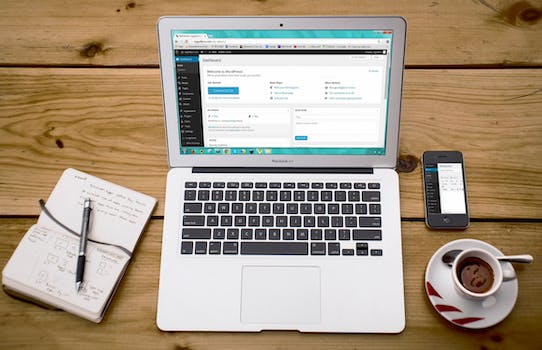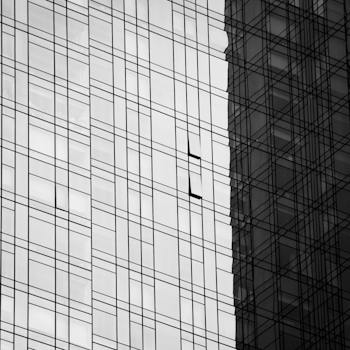-
Table of Contents
Troubleshooting ERR_NAME_NOT_RESOLVED in WordPress: A Step-by-Step Guide - Resolving DNS Issues for Seamless Website Functionality.
Introduction
Introduction:
When browsing a WordPress website, encountering the "ERR_NAME_NOT_RESOLVED" error can be frustrating. This error typically indicates a DNS resolution problem, preventing the browser from finding the IP address associated with the website's domain name. In this step-by-step guide, we will explore various troubleshooting methods to resolve the "ERR_NAME_NOT_RESOLVED" error in WordPress. By following these steps, you can effectively diagnose and fix the issue, ensuring your WordPress website is accessible to visitors.
Understanding the ERR_NAME_NOT_RESOLVED Error in WordPress
Understanding the ERR_NAME_NOT_RESOLVED Error in WordPress
WordPress is a popular content management system used by millions of websites around the world. However, like any other software, it is not immune to errors. One common error that WordPress users may encounter is the ERR_NAME_NOT_RESOLVED error. This error occurs when the browser is unable to resolve the domain name of a website.
When you encounter the ERR_NAME_NOT_RESOLVED error, it means that your browser is unable to establish a connection with the website you are trying to access. This can be frustrating, especially if you are a website owner or a visitor trying to access important information. Fortunately, there are several steps you can take to troubleshoot and resolve this error.
The first step in troubleshooting the ERR_NAME_NOT_RESOLVED error is to check your internet connection. Ensure that you are connected to the internet and that your connection is stable. Sometimes, a simple network issue can cause this error to occur. If you are connected to the internet and still experiencing the error, move on to the next step.
The next step is to clear your browser cache. Cached files can sometimes interfere with the DNS resolution process, leading to the ERR_NAME_NOT_RESOLVED error. To clear your browser cache, go to your browser settings and find the option to clear browsing data. Select the option to clear cache and restart your browser. Try accessing the website again to see if the error has been resolved.
If clearing your browser cache does not resolve the error, the next step is to check your DNS settings. DNS, or Domain Name System, is responsible for translating domain names into IP addresses. Sometimes, incorrect DNS settings can cause the ERR_NAME_NOT_RESOLVED error. To check your DNS settings, go to your computer's network settings and look for the DNS configuration. Ensure that the DNS settings are correct and try accessing the website again.
If the error persists, it may be due to a problem with your DNS server. In this case, you can try changing your DNS server to a public DNS server like Google DNS or OpenDNS. To change your DNS server, go to your network settings and look for the DNS configuration. Replace the existing DNS server with the IP address of the public DNS server you want to use. Save the changes and try accessing the website again.
If none of the above steps resolve the ERR_NAME_NOT_RESOLVED error, it may be a problem with the website's DNS configuration. In this case, you can try accessing the website from a different device or network to see if the error persists. If the error only occurs on your device or network, it is likely a local issue that you may need to troubleshoot further.
In conclusion, the ERR_NAME_NOT_RESOLVED error in WordPress can be frustrating, but it is not insurmountable. By following the steps outlined in this guide, you can troubleshoot and resolve this error. Remember to check your internet connection, clear your browser cache, and verify your DNS settings. If necessary, change your DNS server or try accessing the website from a different device or network. With a little patience and persistence, you can overcome the ERR_NAME_NOT_RESOLVED error and get back to using WordPress smoothly.
Common Causes of the ERR_NAME_NOT_RESOLVED Error in WordPress

Common Causes of the ERR_NAME_NOT_RESOLVED Error in WordPress
When running a WordPress website, encountering errors is not uncommon. One such error that users often come across is the ERR_NAME_NOT_RESOLVED error. This error occurs when the domain name cannot be resolved to an IP address, preventing the website from loading properly. In this article, we will explore the common causes of this error and provide a step-by-step guide to troubleshooting it.
One of the most common causes of the ERR_NAME_NOT_RESOLVED error is a DNS-related issue. DNS, or Domain Name System, is responsible for translating domain names into IP addresses. If there is a problem with the DNS configuration, the website will not be able to resolve the domain name, resulting in the error. This can happen if the DNS settings are incorrect or if there is a delay in DNS propagation.
Another possible cause of the error is an issue with the web hosting provider. If the hosting server is experiencing downtime or if there are any server-side issues, it can prevent the website from loading properly. In such cases, contacting the hosting provider and asking for assistance is recommended.
Furthermore, the ERR_NAME_NOT_RESOLVED error can also be caused by a misconfiguration in the WordPress settings. This can happen if the website URL is not set correctly or if there are any conflicts with the permalink structure. Checking the WordPress settings and ensuring that everything is configured properly can help resolve this issue.
Additionally, a problem with the internet connection or the local network can also lead to the ERR_NAME_NOT_RESOLVED error. If there is a connectivity issue or if the DNS server being used is not functioning correctly, it can prevent the website from loading. Restarting the router or switching to a different DNS server can help resolve this problem.
Moreover, it is worth mentioning that the ERR_NAME_NOT_RESOLVED error can also be caused by browser-related issues. Clearing the browser cache and cookies, disabling any extensions or plugins, and updating the browser to the latest version can help resolve this error. It is also recommended to try accessing the website using a different browser to see if the issue persists.
In conclusion, the ERR_NAME_NOT_RESOLVED error in WordPress can be caused by various factors, including DNS-related issues, problems with the web hosting provider, misconfigurations in the WordPress settings, connectivity problems, and browser-related issues. By identifying the underlying cause of the error, users can take the necessary steps to troubleshoot and resolve it. This article has provided a comprehensive overview of the common causes of the ERR_NAME_NOT_RESOLVED error and offered a step-by-step guide to troubleshooting it. By following these steps, users can ensure that their WordPress website is up and running smoothly without any errors.
Step-by-Step Troubleshooting Guide for Resolving ERR_NAME_NOT_RESOLVED in WordPress
Troubleshooting ERR_NAME_NOT_RESOLVED in WordPress: A Step-by-Step Guide
WordPress is a popular content management system used by millions of websites around the world. However, like any other software, it can encounter errors and issues that can disrupt the normal functioning of your website. One such error is ERR_NAME_NOT_RESOLVED, which can be frustrating for website owners and visitors alike. In this step-by-step troubleshooting guide, we will walk you through the process of resolving this error in WordPress.
Before we dive into the troubleshooting steps, let's first understand what ERR_NAME_NOT_RESOLVED means. This error occurs when the DNS (Domain Name System) cannot resolve the domain name of your website to its corresponding IP address. In simpler terms, it means that your website's domain name cannot be translated into a numerical IP address that computers use to locate and connect to websites.
The first step in troubleshooting ERR_NAME_NOT_RESOLVED is to check if the error is specific to your website or if it affects other websites as well. Open a different browser or try accessing other websites to see if they load without any issues. If other websites load fine, then the problem is likely with your website. However, if other websites also display the same error, then the issue might be with your internet connection or DNS settings.
Assuming the error is specific to your website, the next step is to check your domain name settings. Log in to your domain registrar's website and ensure that your domain name is correctly configured. Check if the DNS settings are pointing to the correct nameservers. If you recently made any changes to your domain settings, it's possible that the changes haven't propagated fully yet. In such cases, you may need to wait for a few hours or contact your domain registrar for assistance.
If your domain settings are correct, the next step is to check your WordPress settings. Log in to your WordPress dashboard and go to the "Settings" menu. Click on "General" and ensure that the "WordPress Address (URL)" and "Site Address (URL)" fields contain the correct domain name. If you recently changed your domain name or moved your website to a new server, make sure to update these fields accordingly.
Another common cause of ERR_NAME_NOT_RESOLVED is incorrect DNS records. DNS records are like a phone book for the internet, mapping domain names to IP addresses. If your DNS records are incorrect or outdated, it can result in this error. To fix this, you need to access your DNS management panel, which is usually provided by your web hosting provider. Look for the DNS records related to your domain name and ensure that they are correct. If you're not sure which records to modify, contact your web hosting support for guidance.
In some cases, the error may be caused by a conflict with your browser's cache. Clearing your browser cache can help resolve this issue. Go to your browser's settings and look for the option to clear browsing data. Make sure to select the option to clear the cache and restart your browser. Try accessing your website again to see if the error persists.
If none of the above steps resolve the ERR_NAME_NOT_RESOLVED error, it's possible that the issue lies with your web hosting provider. Contact their support team and provide them with detailed information about the error. They will be able to investigate further and provide you with a solution.
In conclusion, ERR_NAME_NOT_RESOLVED can be a frustrating error to encounter in WordPress. However, by following this step-by-step troubleshooting guide, you can identify and resolve the underlying issues causing this error. Remember to check your domain settings, WordPress settings, DNS records, clear your browser cache, and contact your web hosting provider if needed. With patience and persistence, you can get your website back up and running smoothly.
Q&A
1. What does the error message "ERR_NAME_NOT_RESOLVED" in WordPress mean?
The error message "ERR_NAME_NOT_RESOLVED" in WordPress indicates that the domain name of the website cannot be resolved to an IP address, preventing the website from being accessed.
2. What are some common causes of the "ERR_NAME_NOT_RESOLVED" error in WordPress?
Some common causes of the "ERR_NAME_NOT_RESOLVED" error in WordPress include incorrect DNS settings, expired domain registration, issues with the domain registrar, misconfigured DNS records, or problems with the web hosting provider.
3. How can I troubleshoot and fix the "ERR_NAME_NOT_RESOLVED" error in WordPress?
To troubleshoot and fix the "ERR_NAME_NOT_RESOLVED" error in WordPress, you can start by checking your DNS settings, ensuring that your domain registration is up to date, contacting your domain registrar for assistance, verifying your DNS records, and contacting your web hosting provider for further support.
Conclusion
In conclusion, troubleshooting the ERR_NAME_NOT_RESOLVED error in WordPress can be done by following a step-by-step guide. This guide should include checking the DNS settings, clearing browser cache, disabling VPN or proxy, disabling conflicting plugins or themes, and contacting the hosting provider if necessary. By systematically going through these steps, users can resolve the ERR_NAME_NOT_RESOLVED error and ensure their WordPress website is accessible.