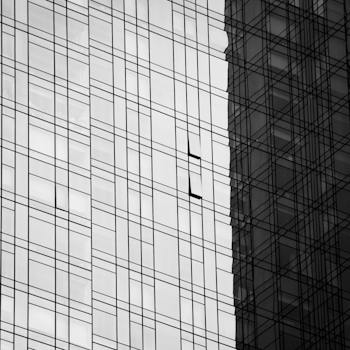-
Table of Contents
"Resolve image loading issues effortlessly and enhance user experience on your WordPress website."
Introduction
Introduction: Troubleshooting Image Loading Issues on Your WordPress Website
Images play a crucial role in enhancing the visual appeal and user experience of a WordPress website. However, sometimes you may encounter issues with image loading, which can negatively impact your site's performance and user engagement. In this guide, we will explore common causes of image loading problems on WordPress websites and provide troubleshooting tips to help you resolve these issues effectively. By following these steps, you can ensure that your images load seamlessly, improving the overall user experience of your WordPress website.
Common Causes of Image Loading Issues on WordPress Websites
Common Causes of Image Loading Issues on WordPress Websites
Image loading issues can be frustrating for both website owners and visitors. When images fail to load properly, it can negatively impact the user experience and even deter potential customers from engaging with your website. In this article, we will explore some common causes of image loading issues on WordPress websites and provide troubleshooting tips to help you resolve them.
1. Incorrect file paths: One of the most common causes of image loading issues is incorrect file paths. If the file path specified in the HTML code does not match the actual location of the image file on your server, the image will not load. To fix this issue, double-check the file paths in your code and ensure they are accurate.
2. File permission problems: Another common cause of image loading issues is incorrect file permissions. If the image file does not have the necessary permissions to be accessed by the web server, it will not load. To resolve this issue, make sure the image file has the correct permissions set. Typically, the file should have read permissions for everyone.
3. Slow server response time: Slow server response time can also lead to image loading issues. If your server takes too long to respond to requests, images may fail to load or load very slowly. To address this problem, consider upgrading your hosting plan or optimizing your server configuration to improve response times.
4. Large image file sizes: Large image file sizes can significantly impact loading times. If your images are not properly optimized for the web, they may take longer to load, especially on slower internet connections. To solve this issue, compress your images using tools like Photoshop or online image compression services. Additionally, consider using lazy loading techniques to only load images when they are visible on the screen.
5. Conflicting plugins or themes: Sometimes, image loading issues can be caused by conflicting plugins or themes. If you recently installed or updated a plugin or theme, it may be interfering with the image loading process. To troubleshoot this problem, deactivate all plugins and switch to a default WordPress theme. If the images load correctly, you can then reactivate each plugin and theme one by one to identify the culprit.
6. CDN configuration problems: Content Delivery Networks (CDNs) can improve the loading speed of your website by serving images from servers located closer to your visitors. However, incorrect CDN configuration can lead to image loading issues. Ensure that your CDN is properly configured and integrated with your WordPress website to avoid any problems.
7. Browser caching issues: Browser caching can improve website performance by storing certain files locally on the user's device. However, if the browser cache is not properly configured, it may prevent updated images from loading. To resolve this issue, clear your browser cache or implement cache-busting techniques to ensure that the latest versions of your images are always loaded.
In conclusion, image loading issues on WordPress websites can be caused by various factors, including incorrect file paths, file permission problems, slow server response times, large image file sizes, conflicting plugins or themes, CDN configuration problems, and browser caching issues. By understanding these common causes and following the troubleshooting tips provided, you can effectively resolve image loading issues and provide a seamless user experience on your WordPress website.
Step-by-Step Guide to Troubleshooting Image Loading Problems on WordPress
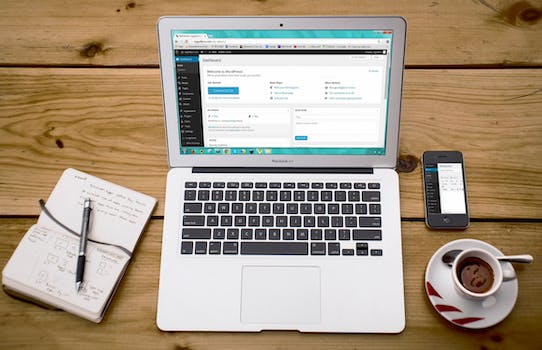
Troubleshooting Image Loading Issues on Your WordPress Website
Images are an essential component of any website, as they help to engage visitors and enhance the overall user experience. However, there may be times when you encounter issues with image loading on your WordPress website. This can be frustrating for both you and your visitors, as it can lead to a poor user experience and potentially drive people away from your site. In this step-by-step guide, we will walk you through the process of troubleshooting image loading problems on your WordPress website.
The first step in troubleshooting image loading issues is to identify the root cause of the problem. There are several potential causes for image loading problems, including issues with the image file itself, problems with your WordPress theme or plugins, or server-related issues. By identifying the specific cause of the problem, you can then take the necessary steps to resolve it.
One common cause of image loading issues is a problem with the image file itself. This can occur if the file is corrupted or if it is not in a compatible format. To troubleshoot this issue, try uploading a different image file to see if it loads correctly. If the new image loads without any issues, then the problem is likely with the original image file. In this case, you may need to re-save or re-export the image in a different format or use an image editing software to fix any corruption.
Another potential cause of image loading problems is a conflict with your WordPress theme or plugins. To troubleshoot this issue, try temporarily deactivating all of your plugins and switching to a default WordPress theme. If the image loading issue is resolved, then you can conclude that one of your plugins or your theme is causing the problem. You can then reactivate your plugins one by one, testing the image loading after each activation, to identify the specific plugin causing the issue. Once you have identified the problematic plugin, you can either contact the plugin developer for support or consider finding an alternative plugin that does not cause image loading problems.
Server-related issues can also cause image loading problems on your WordPress website. This can include issues with your hosting provider or problems with your server configuration. To troubleshoot this issue, try accessing your website from a different device or network to see if the image loading problem persists. If the issue is only present on a specific device or network, then it is likely a local issue and not a problem with your server. However, if the issue is present across multiple devices and networks, then it is likely a server-related issue. In this case, you should contact your hosting provider for assistance in resolving the problem.
In conclusion, troubleshooting image loading issues on your WordPress website can be a complex process, but by following these step-by-step guidelines, you can identify and resolve the problem. Remember to check the image file itself, deactivate plugins and switch themes, and investigate any potential server-related issues. By taking these steps, you can ensure that your website's images load correctly, providing a seamless and enjoyable user experience for your visitors.
Best Practices for Optimizing Image Loading on Your WordPress Website
Best Practices for Optimizing Image Loading on Your WordPress Website
Images play a crucial role in enhancing the visual appeal of your WordPress website. However, if not optimized properly, they can also be a major cause of slow loading times. Slow-loading images can frustrate your visitors and negatively impact your website's performance. In this article, we will discuss some best practices for optimizing image loading on your WordPress website.
First and foremost, it is important to choose the right image format. JPEG, PNG, and GIF are the most commonly used image formats on the web. JPEG is ideal for photographs and complex images, as it offers a good balance between image quality and file size. PNG is best suited for images with transparency or sharp edges, such as logos or icons. GIF is primarily used for animated images. By selecting the appropriate image format, you can significantly reduce the file size without compromising on quality.
Another important aspect of image optimization is resizing. Uploading large images directly from your camera or smartphone can result in slow loading times. It is recommended to resize your images to the dimensions required by your website before uploading them. This can be easily done using image editing software or online tools. By reducing the dimensions of your images, you can reduce their file size and improve loading times.
In addition to resizing, compressing your images is also crucial for optimizing loading times. Compression reduces the file size of an image by removing unnecessary data. There are various tools available, both online and as WordPress plugins, that can help you compress your images without compromising on quality. By compressing your images, you can significantly reduce their file size and improve loading times.
Furthermore, lazy loading is a technique that can greatly enhance the loading speed of your website. Lazy loading delays the loading of images until they are actually needed. This means that images below the fold or not immediately visible to the user will not be loaded until the user scrolls down to them. Lazy loading can be implemented using plugins or by adding custom code to your WordPress theme. By implementing lazy loading, you can improve the initial loading speed of your website and provide a better user experience.
Lastly, it is important to optimize the alt text of your images. Alt text is a description of an image that is displayed when the image cannot be loaded. It is also used by search engines to understand the content of an image. By providing descriptive and relevant alt text, you can improve the accessibility of your website and enhance its search engine optimization (SEO) performance.
In conclusion, optimizing image loading on your WordPress website is crucial for improving loading times and providing a better user experience. By choosing the right image format, resizing and compressing your images, implementing lazy loading, and optimizing alt text, you can significantly enhance the performance of your website. Remember, a fast-loading website not only improves user satisfaction but also contributes to better search engine rankings. So, take the time to optimize your images and reap the benefits of a faster and more efficient WordPress website.
Q&A
1. How can I troubleshoot image loading issues on my WordPress website?
- Check if the image file exists in the correct location on your server.
- Ensure that the image file has the correct file permissions.
- Disable any conflicting plugins or themes that may be affecting image loading.
- Clear your browser cache and try accessing the website again.
- Use a different browser or device to see if the issue persists.
2. Why are my images not loading on my WordPress website?
- The image file may be missing or located in the wrong directory on your server.
- Incorrect file permissions can prevent the images from loading.
- Conflicting plugins or themes can interfere with image loading.
- Browser cache or cookies may be causing issues.
- Slow internet connection or server issues can also affect image loading.
3. How can I optimize image loading on my WordPress website?
- Resize and compress images before uploading them to reduce file size.
- Use a caching plugin to store images locally and improve loading speed.
- Enable lazy loading to load images only when they are visible on the screen.
- Utilize a content delivery network (CDN) to distribute images across multiple servers for faster loading.
- Minimize the use of unnecessary images and optimize their placement on your website.
Conclusion
In conclusion, troubleshooting image loading issues on your WordPress website is crucial to ensure a smooth user experience and optimize your site's performance. By following the steps mentioned in this guide, such as checking file permissions, optimizing image sizes, and using a content delivery network, you can effectively resolve image loading issues and enhance the overall functionality of your WordPress website.