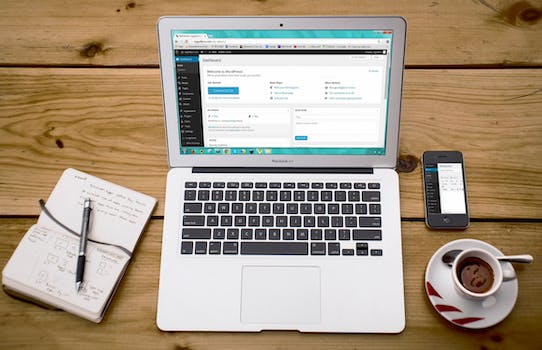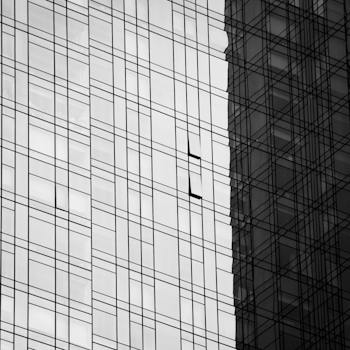-
Table of Contents
Master the art of adding lists in WordPress with this simple guide.
Introduction
Adding lists in WordPress is a simple and effective way to organize and present information on your website. Lists can be used to create bullet points or numbered lists, making it easier for readers to scan and understand the content. In this guide, we will walk you through the step-by-step process of adding lists in WordPress, whether you are using the classic editor or the new block editor (Gutenberg). By the end of this guide, you will have a clear understanding of how to create and customize lists in WordPress, enhancing the readability and user experience of your website.
The Benefits of Using Lists in WordPress for Organizing Content
A Simple Guide on Adding Lists in WordPress
Lists are a powerful tool for organizing content in WordPress. Whether you are creating a blog post, a product description, or a page on your website, using lists can make your content more readable and user-friendly. In this article, we will explore the benefits of using lists in WordPress for organizing content.
One of the main advantages of using lists is that they help break up large chunks of text into smaller, more digestible pieces. When readers see a long paragraph, they may feel overwhelmed and lose interest. However, when the same information is presented in a list format, it becomes easier to scan and comprehend. Lists allow readers to quickly identify key points and find the information they are looking for.
Another benefit of using lists is that they improve the visual appeal of your content. By using bullet points or numbers, you can create a visually appealing layout that captures the reader's attention. This can be particularly useful when you have a lot of information to present. Instead of presenting it all in a single paragraph, you can break it down into a list, making it more visually appealing and easier to read.
Lists also help improve the overall organization of your content. By categorizing information into different points or sub-points, you can create a logical flow that guides the reader through your content. This makes it easier for readers to follow along and understand the main ideas you are trying to convey. Additionally, lists can help you prioritize information, ensuring that the most important points are highlighted and easily accessible.
In WordPress, adding lists to your content is a simple process. When creating or editing a post or page, you can use the built-in editor to format your text as a list. There are two main types of lists you can use: unordered lists and ordered lists.
Unordered lists are typically represented by bullet points. They are useful when you want to present a series of items without any specific order or hierarchy. To create an unordered list in WordPress, simply select the text you want to turn into a list and click on the bullet point icon in the editor toolbar.
On the other hand, ordered lists are represented by numbers or letters. They are useful when you want to present information in a specific order or hierarchy. To create an ordered list in WordPress, select the text you want to turn into a list and click on the numbered list icon in the editor toolbar.
In addition to these basic list types, WordPress also allows you to create nested lists. Nested lists are lists within lists, and they can be used to further organize and structure your content. To create a nested list in WordPress, simply create a list and then press the Tab key before typing the next list item. This will indent the item and create a sub-point within the main list.
In conclusion, using lists in WordPress can greatly enhance the organization and readability of your content. Lists break up large chunks of text, improve visual appeal, and help guide readers through your content. By following this simple guide, you can easily add lists to your WordPress posts and pages, making your content more engaging and user-friendly.
Step-by-Step Tutorial: How to Add Lists in WordPress

A Simple Guide on Adding Lists in WordPress
WordPress is a popular content management system that allows users to create and manage websites with ease. One of the most common elements found in web content is lists. Lists are a great way to organize information and make it easier for readers to digest. In this step-by-step tutorial, we will guide you on how to add lists in WordPress.
Step 1: Log in to your WordPress dashboard. Once you have logged in, you will be directed to the admin area of your website. From here, you can access all the features and settings of your WordPress site.
Step 2: Create a new post or page. To add a list, you need to create a new post or page where you want the list to appear. You can do this by clicking on the "Posts" or "Pages" tab in the left-hand menu and selecting "Add New."
Step 3: Enter the content for your list. In the editor, you can start typing the content for your list. To create a bulleted list, simply type an asterisk (*) or a hyphen (-) followed by a space at the beginning of each line. For example:
- Item 1
- Item 2
- Item 3
To create a numbered list, type a number followed by a period (.) and a space at the beginning of each line. For example:
1. Item 1
2. Item 2
3. Item 3
Step 4: Customize your list. WordPress provides several options to customize your lists. You can change the bullet style or numbering format, adjust the indentation, and even create nested lists. To access these options, click on the "List" button in the editor toolbar.
Step 5: Save or publish your post or page. Once you have finished adding your list, you can save it as a draft or publish it immediately. To save your progress, click on the "Save Draft" button. If you are ready to make your list live, click on the "Publish" button.
Step 6: Preview your list. Before making your list public, it's always a good idea to preview it to ensure everything looks as expected. To do this, click on the "Preview" button in the editor toolbar. This will open a new tab or window where you can see how your list will appear on your website.
Step 7: Edit or update your list. If you need to make changes to your list after publishing it, you can easily edit or update it. Simply navigate to the post or page where the list is located, click on the "Edit" button, make the necessary changes, and save or publish the updated version.
Adding lists in WordPress is a straightforward process that can greatly enhance the readability and organization of your content. By following these simple steps, you can create bulleted or numbered lists with ease. Remember to customize your lists to match your website's style and always preview your content before making it live. With these tips in mind, you'll be able to create visually appealing and informative lists in no time.
Best Practices for Formatting and Styling Lists in WordPress
A Simple Guide on Adding Lists in WordPress
When it comes to formatting and styling lists in WordPress, there are a few best practices that can help you create visually appealing and easy-to-read content. Lists are a great way to organize information and make it more digestible for your readers. Whether you're creating a bulleted list or a numbered list, following these guidelines will ensure that your lists look professional and enhance the overall user experience.
First and foremost, it's important to choose the right type of list for your content. WordPress offers two main types of lists: bulleted lists and numbered lists. Bulleted lists are typically used when the order of the items doesn't matter, while numbered lists are used when the order is important. Consider the nature of your content and choose the appropriate list type accordingly.
Once you've decided on the type of list, it's time to start adding the actual content. To create a bulleted list, simply start each item on a new line and precede it with an asterisk (*) or a hyphen (-). For example:
* Item 1
* Item 2
* Item 3
On the other hand, if you want to create a numbered list, start each item on a new line and precede it with a number followed by a period. For example:
1. Item 1
2. Item 2
3. Item 3
It's important to note that WordPress will automatically format your list items with the appropriate bullet or number style, so you don't need to worry about manually formatting each item.
In addition to the basic formatting, you can also enhance the appearance of your lists by adding CSS styles. WordPress allows you to customize the look of your lists by adding CSS classes to them. This can be done by using the "Custom CSS Class" option in the block editor or by adding the class directly in the HTML editor.
By adding CSS styles, you can change the color, size, and font of your list items, as well as add custom bullet or number styles. This can help you create a unique and visually appealing design that matches your website's overall theme.
Another important aspect to consider when formatting lists in WordPress is the spacing between the list items. It's generally recommended to leave a blank line between each item to improve readability. This helps to visually separate each item and makes it easier for readers to scan through the list.
Lastly, it's worth mentioning that you can also create nested lists in WordPress. Nested lists are lists within lists and can be used to further organize your content. To create a nested list, simply indent the items that belong to a sub-list. For example:
* Item 1
* Sub-item 1
* Sub-item 2
* Item 2
* Item 3
This creates a hierarchical structure that helps readers understand the relationship between different items.
In conclusion, formatting and styling lists in WordPress is a simple process that can greatly enhance the readability and visual appeal of your content. By choosing the right type of list, adding CSS styles, leaving appropriate spacing, and utilizing nested lists when necessary, you can create well-organized and visually appealing lists that engage your readers. So go ahead and start incorporating lists into your WordPress content to improve the overall user experience.
Q&A
1. How can I add a list in WordPress?
To add a list in WordPress, you can use the built-in editor toolbar. Simply select the text you want to turn into a list, then click on the list icon in the toolbar. Choose either an ordered (numbered) or unordered (bulleted) list format.
2. Can I customize the appearance of my lists in WordPress?
Yes, you can customize the appearance of your lists in WordPress. You can change the bullet or number style, adjust the indentation, and even add custom CSS to further modify the look of your lists.
3. Are there any plugins available to enhance list functionality in WordPress?
Yes, there are several plugins available that can enhance list functionality in WordPress. Some popular options include "Advanced Editor Tools" and "TinyMCE Advanced," which provide additional features and customization options for lists and other content elements.
Conclusion
In conclusion, adding lists in WordPress is a simple process that can be done using the built-in editor. By following a few easy steps, users can create and customize lists to enhance the visual appeal and readability of their website content. Whether it's an ordered or unordered list, WordPress provides the necessary tools to create and format lists effortlessly.