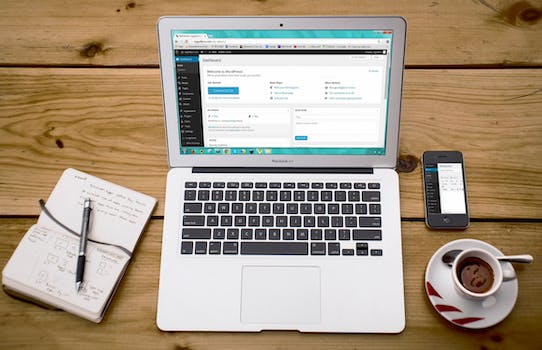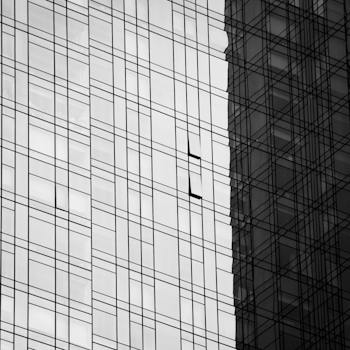-
Table of Contents
Creating a Course in LearnPress: A Step-by-Step Guide - Unlock Your Teaching Potential
Introduction
Creating a Course in LearnPress: A Step-by-Step Guide
LearnPress is a popular learning management system (LMS) plugin for WordPress that allows you to create and manage online courses. Whether you are an educator, trainer, or entrepreneur looking to share your knowledge and expertise, LearnPress provides a user-friendly platform to create engaging and interactive courses. In this step-by-step guide, we will walk you through the process of creating a course in LearnPress, from setting up your course structure to adding content and managing student enrollment. By the end of this guide, you will have all the necessary knowledge to create and launch your own online course using LearnPress. So let's get started!
Benefits of using LearnPress for creating online courses
Creating a Course in LearnPress: A Step-by-Step Guide
Benefits of using LearnPress for creating online courses
In today's digital age, online learning has become increasingly popular. With the advancement of technology, more and more people are turning to online courses to enhance their skills and knowledge. If you are an educator or a business owner looking to create your own online course, LearnPress is a powerful tool that can help you achieve your goals.
One of the key benefits of using LearnPress is its user-friendly interface. Even if you have limited technical knowledge, you can easily navigate through the platform and create your course without any hassle. The intuitive design and layout make it easy to add and organize your course content, making the process seamless and efficient.
Another advantage of LearnPress is its flexibility. Whether you are a solo instructor or part of a larger organization, LearnPress can accommodate your needs. You can create and manage multiple courses, enroll students, and track their progress all in one place. This makes it convenient for both instructors and learners, as everything is centralized and easily accessible.
Furthermore, LearnPress offers a wide range of features that can enhance the learning experience. From quizzes and assignments to discussion forums and certificates, you can customize your course to meet the specific needs of your target audience. These interactive elements not only engage learners but also provide valuable feedback and assessment tools for instructors.
Additionally, LearnPress is compatible with various multimedia formats. You can easily incorporate videos, audio files, and images into your course content, making it more engaging and dynamic. This multimedia integration allows learners to absorb information in different ways, catering to their individual learning styles.
Moreover, LearnPress provides a seamless integration with popular e-commerce platforms such as WooCommerce. This means that you can easily monetize your courses and sell them online. Whether you want to offer free courses or charge a fee, LearnPress provides the necessary tools to set up payment gateways and manage transactions securely.
Furthermore, LearnPress offers a robust reporting and analytics system. You can track the progress of your students, monitor their performance, and generate detailed reports. This data-driven approach allows you to identify areas of improvement and make necessary adjustments to optimize the learning experience.
Lastly, LearnPress provides excellent customer support. Whether you have technical issues or need assistance with course creation, their dedicated support team is readily available to help you. This ensures that you have a smooth experience throughout the course creation process and beyond.
In conclusion, LearnPress is a powerful tool for creating online courses. Its user-friendly interface, flexibility, and wide range of features make it an ideal choice for educators and business owners alike. With LearnPress, you can easily create and manage your courses, engage learners with interactive content, monetize your courses, track student progress, and receive excellent customer support. So, if you are looking to create an online course, LearnPress is definitely worth considering.
Step-by-step guide to setting up a course in LearnPress

Creating a Course in LearnPress: A Step-by-Step Guide
LearnPress is a powerful learning management system (LMS) plugin for WordPress that allows you to create and manage online courses. Whether you are an educator, a trainer, or a business owner looking to provide online training, LearnPress offers a user-friendly interface and a wide range of features to help you create engaging and interactive courses. In this step-by-step guide, we will walk you through the process of setting up a course in LearnPress.
Step 1: Install and Activate LearnPress
The first step is to install and activate the LearnPress plugin on your WordPress website. You can do this by navigating to the Plugins section in your WordPress dashboard, clicking on "Add New," and searching for "LearnPress." Once you find the plugin, click on "Install Now" and then "Activate" to enable LearnPress on your site.
Step 2: Configure LearnPress Settings
After activating LearnPress, you will need to configure its settings to suit your needs. Go to the LearnPress tab in your WordPress dashboard and click on "Settings." Here, you can customize various aspects of your course, such as the currency, payment methods, and email notifications. Take your time to review and adjust these settings according to your preferences.
Step 3: Create a Course
Now that LearnPress is set up, it's time to create your first course. In the LearnPress tab, click on "Courses" and then "Add New." Give your course a title and provide a detailed description to attract potential learners. You can also set the course duration, difficulty level, and prerequisites to help learners understand what to expect.
Step 4: Add Course Curriculum
Once you have created the course, it's time to add the curriculum. Click on the "Curriculum" tab and start adding lessons, quizzes, and assignments. LearnPress allows you to create different types of lessons, such as text, video, audio, and downloadable files. You can also organize your curriculum into sections to make it easier for learners to navigate.
Step 5: Set Course Pricing and Enrollment Options
Next, you need to determine how you want to monetize your course. In the "Pricing" tab, you can set the course price, create discount coupons, and offer free trials. You can also choose whether to allow self-enrollment or manually approve each learner. These options give you flexibility in how you want to sell and deliver your course.
Step 6: Customize Course Appearance
To make your course visually appealing, LearnPress allows you to customize its appearance. In the "Appearance" tab, you can choose a course layout, upload a course thumbnail, and customize the colors and fonts. This helps you create a cohesive and branded learning experience for your learners.
Step 7: Publish and Promote Your Course
Once you have finished setting up your course, it's time to publish it and start promoting it to potential learners. Click on the "Publish" button to make your course live on your website. You can then share the course link on your social media channels, email newsletters, or other marketing platforms to attract learners.
In conclusion, LearnPress is a versatile LMS plugin that simplifies the process of creating and managing online courses. By following this step-by-step guide, you can set up a course in LearnPress and start sharing your knowledge with learners around the world. So, why wait? Get started with LearnPress today and unlock the potential of online education.
Tips for designing engaging and effective courses using LearnPress
Creating a Course in LearnPress: A Step-by-Step Guide
LearnPress is a powerful learning management system (LMS) plugin for WordPress that allows you to create and manage online courses. Whether you are an educator, a trainer, or a business owner looking to provide online training, LearnPress offers a user-friendly interface and a range of features to help you design engaging and effective courses. In this article, we will provide you with a step-by-step guide on how to create a course using LearnPress.
Step 1: Install and Activate LearnPress
The first step is to install and activate the LearnPress plugin on your WordPress website. You can do this by navigating to the Plugins section in your WordPress dashboard, clicking on "Add New," and searching for "LearnPress." Once you find the plugin, click on "Install Now" and then "Activate" to enable LearnPress on your website.
Step 2: Set Up Course Categories and Tags
Before you start creating your course, it is a good idea to set up course categories and tags. This will help you organize your courses and make it easier for learners to find the courses they are interested in. To set up categories and tags, go to the LearnPress settings in your WordPress dashboard and click on "Course Categories" or "Course Tags." From there, you can add, edit, or delete categories and tags as needed.
Step 3: Create a Course
Now that you have LearnPress installed and your categories and tags set up, it's time to create your course. To do this, go to the LearnPress section in your WordPress dashboard and click on "Courses." Then, click on "Add New" to start creating your course. You will be taken to a new page where you can enter the course title, description, and other details. You can also add a featured image to make your course visually appealing.
Step 4: Add Course Curriculum
Once you have entered the basic details of your course, it's time to add the course curriculum. LearnPress allows you to create lessons, quizzes, and assignments to engage your learners. To add a lesson, click on "Add New Lesson" and enter the lesson title, content, and any additional resources. You can also add quizzes and assignments by clicking on the respective buttons and following the prompts.
Step 5: Set Course Pricing and Enrollment Options
After you have added the course curriculum, you can set the pricing and enrollment options for your course. LearnPress offers flexible pricing options, allowing you to offer your course for free, charge a one-time fee, or set up recurring payments. You can also choose whether to enable self-enrollment or require learners to request enrollment. These options can be configured in the LearnPress settings or on the individual course page.
Step 6: Customize Course Settings and Appearance
To make your course stand out, you can customize the settings and appearance of your course. LearnPress provides options to change the course layout, colors, fonts, and more. You can also enable or disable features such as course reviews, instructor profiles, and discussion forums. Experiment with different settings to create a course that aligns with your branding and engages your learners.
Step 7: Publish and Promote Your Course
Once you are satisfied with the course content, pricing, and appearance, it's time to publish your course. Click on the "Publish" button to make your course available to learners. You can then promote your course through various channels such as social media, email marketing, or your website. Encourage learners to enroll in your course and provide them with a seamless learning experience using LearnPress.
In conclusion, LearnPress is a versatile LMS plugin that allows you to create and manage online courses with ease. By following this step-by-step guide, you can design engaging and effective courses using LearnPress. From installing and activating the plugin to customizing the course settings and promoting your course, LearnPress provides all the tools you need to create a successful online learning experience. So, get started today and unlock the potential of online education with LearnPress.
Q&A
1. What is LearnPress?
LearnPress is a WordPress plugin that allows you to create and manage online courses on your website.
2. How can I create a course in LearnPress?
To create a course in LearnPress, you need to install and activate the LearnPress plugin on your WordPress website. Then, you can navigate to the LearnPress dashboard and click on "Courses" to add a new course. Fill in the course details, such as title, description, and curriculum, and customize the settings according to your preferences.
3. Is there a step-by-step guide available for creating a course in LearnPress?
Yes, there are various step-by-step guides available online that can help you create a course in LearnPress. These guides provide detailed instructions on installing the plugin, setting up courses, adding lessons and quizzes, and managing student enrollments.
Conclusion
In conclusion, creating a course in LearnPress can be done easily by following a step-by-step guide. This guide provides clear instructions on how to set up a course, add lessons and quizzes, and manage student enrollments. By utilizing LearnPress, educators can effectively create and deliver online courses to enhance the learning experience for their students.